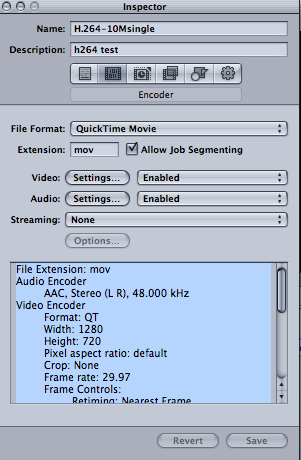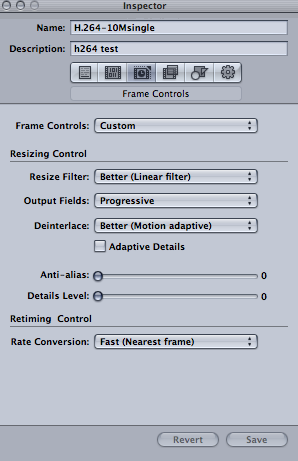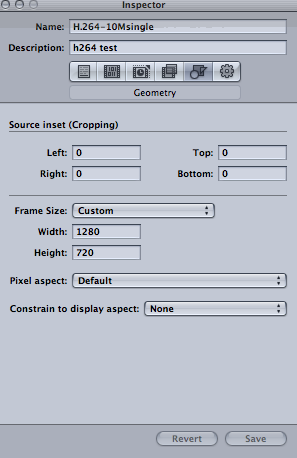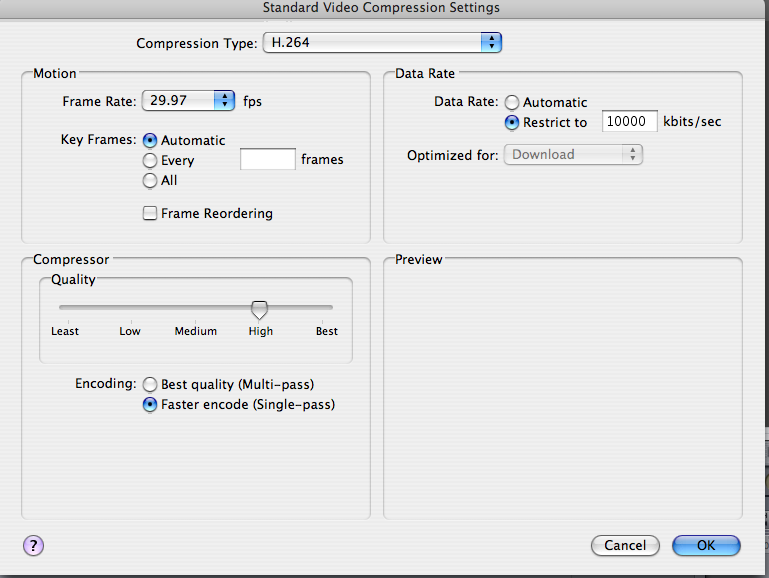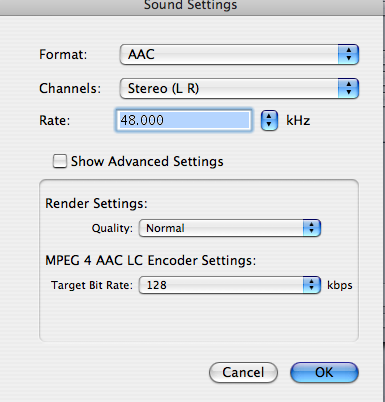A friend was not getting very good results exporting Apple HDV 1080i60 video for uploading to youtube. She supplied some samples and access to her Mac with Final Cut Pro for some tests and we determined that the following Compressor preset produces pretty good looking H.264 video for uploading to youtube.
Name: H.264-10Msingle
Description: h264toyoutube
File Extension: mov
Audio Encoder
AAC, Stereo (L R), 48.000 kHz
Video Encoder
Format: QT
Width: 1280
Height: 720
Pixel aspect ratio: default
Crop: None
Frame rate: 29.97
Frame Controls:
Retiming: Nearest Frame
Resize Filter: Linear Filter
Deinterlace Filter: Motion Adaptive
Adaptive Details: Off
Antialias: 0
Detail Level: 0
Field Output: Progressive
Codec Type: H.264
Multi-pass: Off, frame reorder: Off
Pixel depth: 24
Spatial quality: 75
Min. Spatial quality: 25
Temporal quality: 50
Min. temporal quality: 25
Average data rate: 10.24 (Mbps)
This preset yields an approximately 750mb exported quicktime .mov file for 10 minutes of video, which is under youtube's current 1gb per file limit.
Compressor 2's exported video was superior to what was produced by the QuickTime (Pro) Player direct export of a .dv stream because Compressor has sophisticated deinterlacing which is much better than what QuickTime export does with its "Deinterlace Source Video" checkbox in the Size options of the Video Export settings. Non interlaced progressive video might work reasonably well directly exported from QuickTime Player.
In Compressor, the Inspector shows the following on the "Encoder" Panel. Note File Format: is set to QuickTime Movie
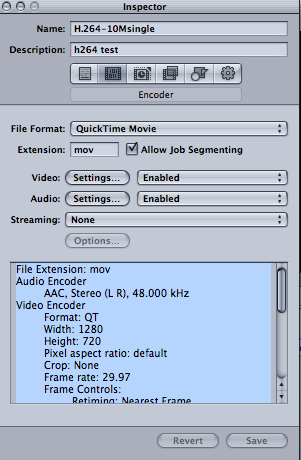
the "Frame Controls" panel, Frame Controls: set to Custom
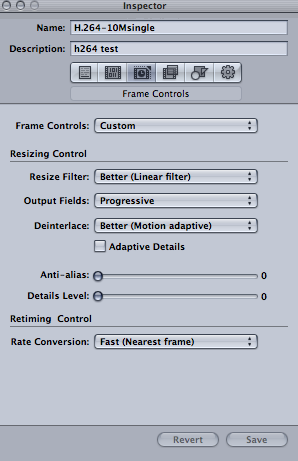
the "Geometry" panel (your settings may vary depending on your source video's resolution and aspect ratio):
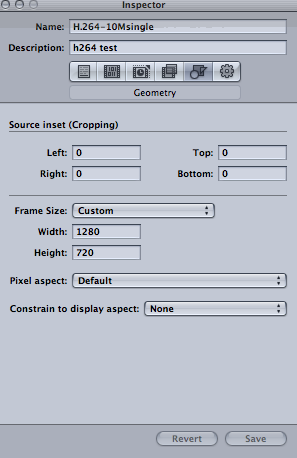
In the Encoder panel, the following are the Video "Settings…" (note "Frame Reordering" is unchecked. Checking this option may cause problems (small jerks or stutters) after youtube processes the file. 10,000 kbits/sec seemed a reasonable compromise for a good quality video that would be under the youtube size limit per 10 minute video.
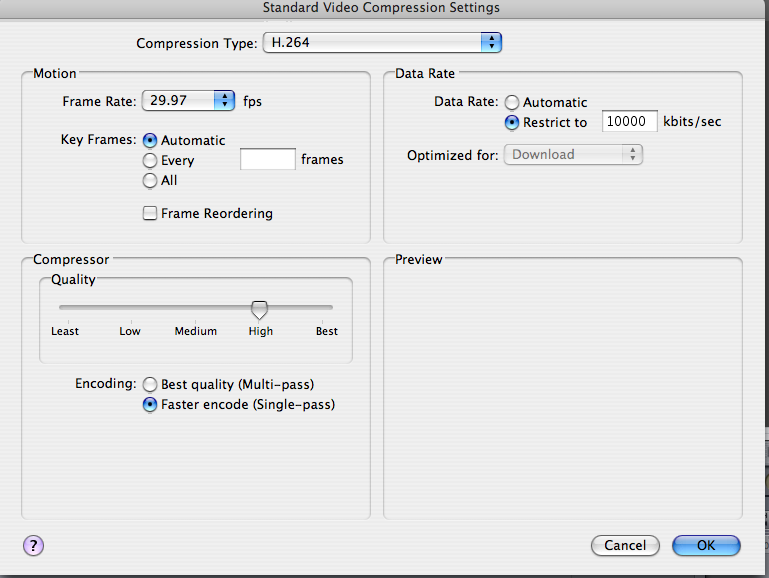
the following are the Audio "Settings…"
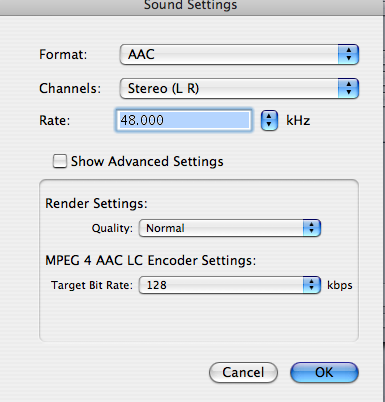
Notes:
- You may wish to adjust the target bitrate to increase the quality (with larger resulting file size) or decrease the quality to result in a smaller exported file size.
- A multi-pass video encoding may result in a slightly higher quality but may take more than twice the amount of time (three to four times as long for the test clip used). Depending on the speed of your processor, this could be an increase of multiple hours per 10 minutes of video. Watching the video in a clip with these settings done as a single pass vs. multipass, I was not always able to tell the difference, and zooming in on a particular frame, I wasn't convinced that a multipass encoding was making much difference, so I went with the Faster encode (Single-pass).
- Your desired frame rate may be 25 fps if you're using PAL video, but 29.97 worked well with the source video used in the tests since it was 29.97 frames per second to begin with.
- Checking the "Adaptive Details" option in the Frame Controls palette may result in a slight improvement of quality in the output video. This option may cause the video render to take up to 15 times longer (the test machine might have taken 30 hours to render 10 minutes of video with this option checked), so it's only worth it if you have plenty of time or cpu cycles.
Thanks to Kristina Buddenhagen for providing the test machine, test video and inspiration to conduct the video export and youtube upload tests. Check out her Vietnamese cooking videos, Cooking with Maily series.
-- harvey.nu